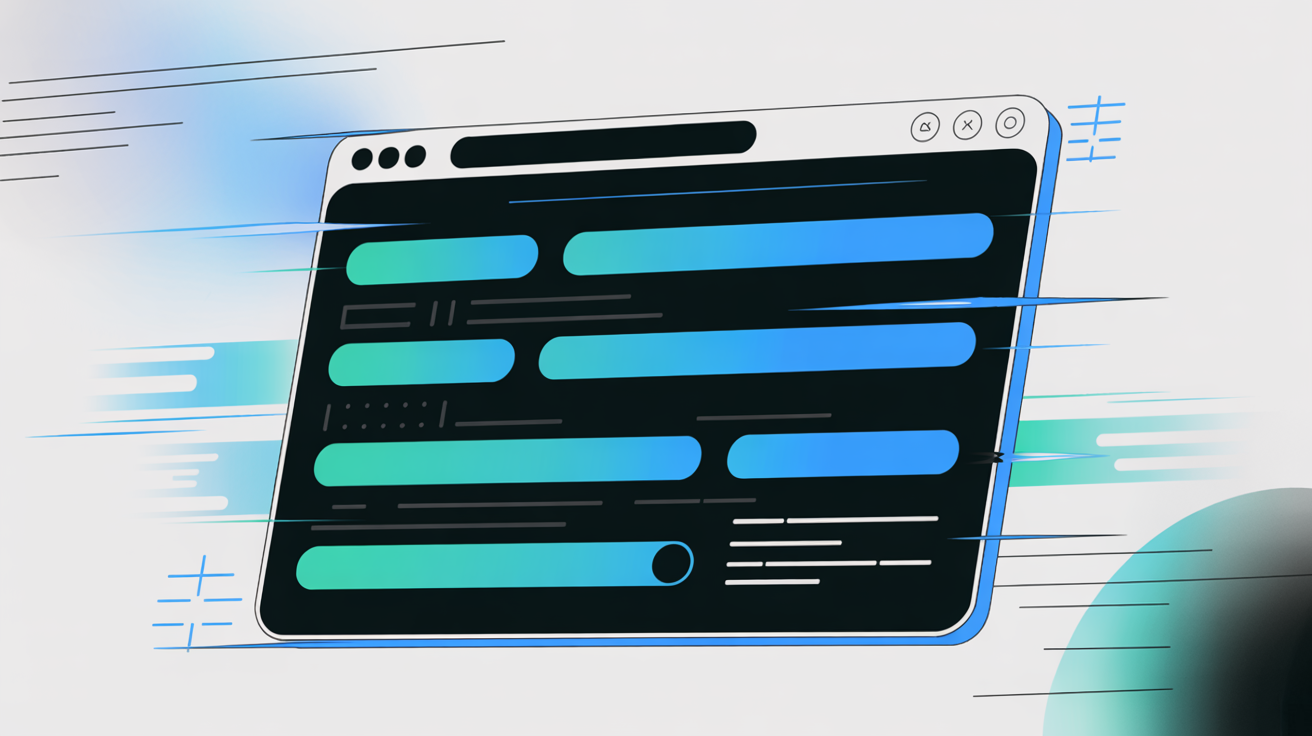SEO can feel overwhelming when you're just starting out, especially if you're managing everything yourself. I've seen plenty of small site owners struggle with jargon, shifting advice, and the pressure to get results fast.
In this guide, I'll break down DIY SEO into practical steps anyone can follow—no expensive software or deep expertise required. You'll learn the basics of keyword research, technical checks, on-page optimisation, and backlink building, all using free or low-cost tools.
I'll walk you through a full site audit process, show you how to avoid common mistakes, and share beginner-friendly routines for ongoing success. Real case studies and troubleshooting tips are included, so you can see what works and recover quickly if things go sideways.
By the end, you'll know exactly how to set up, validate, and maintain your own SEO strategy—building traffic and credibility without breaking the bank.
What is DIY SEO Marketing and Why is it Valuable?
Ever wondered what DIY SEO marketing actually means for a small website owner? It revolves around a few core concepts—what this hands-on approach covers, what it leaves out, and why it’s such a popular tactic.
Defining DIY SEO Marketing and Its Boundaries
DIY SEO marketing is about personally managing essential search engine optimisation tasks. You do not hire agencies or consultants to take over.
Typical tasks include keyword research, technical checks, content edits, article writing, and building backlinks. Most site owners lean on free or inexpensive tools, keeping the process affordable. This makes the method owner-led, and it offers control and adaptability suited to smaller sites with modest budgets.
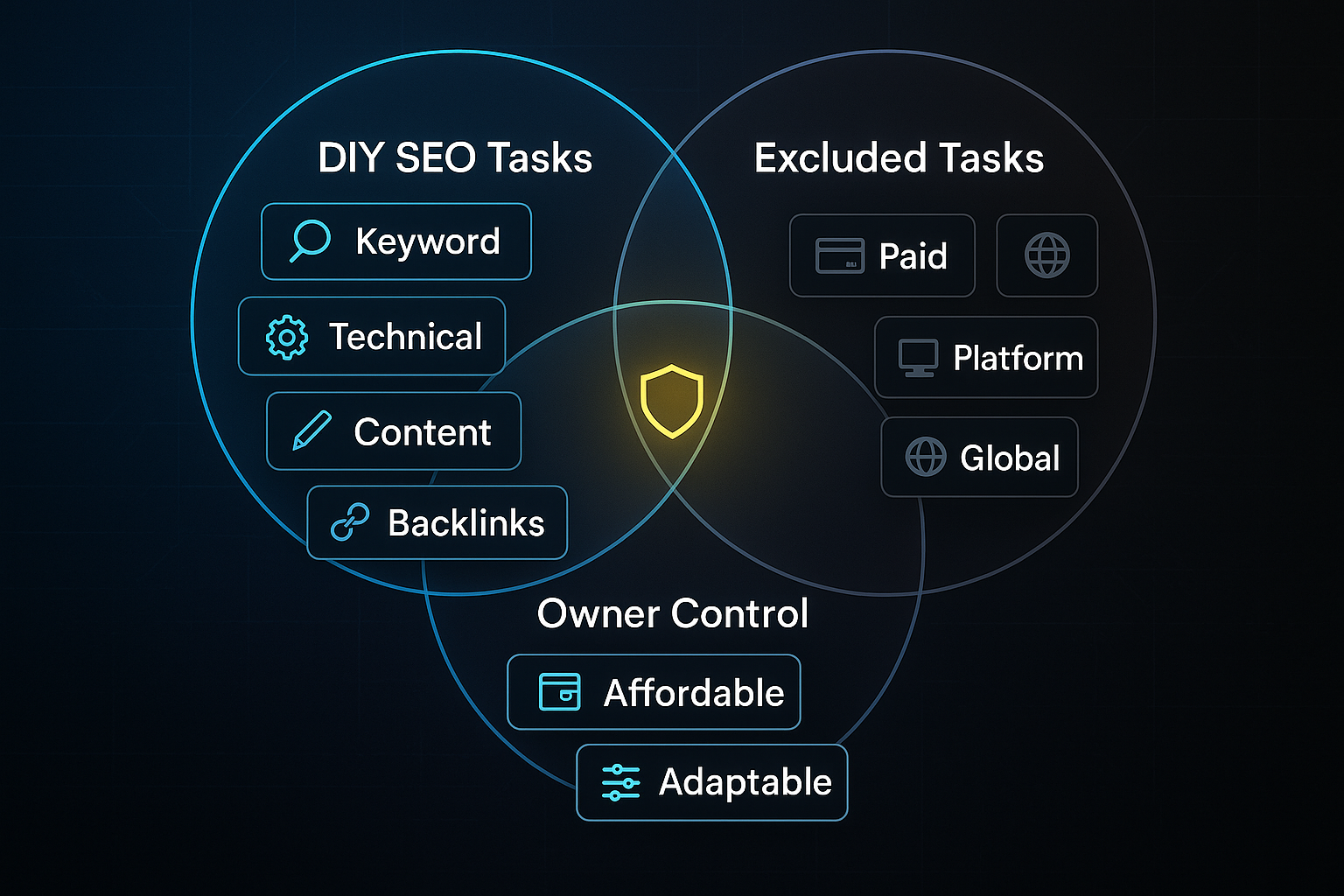
Certain boundaries are clear. DIY SEO does not include paid advertising, platform-specific tactics for Shopify or YouTube, or multinational complexities.
The approach is designed for small business owners, bloggers, and solopreneurs—not big enterprises needing advanced solutions.
Key Terminology for Understanding DIY SEO
- Keyword Research
Identifies phrases that your audience is searching for. - Technical Audit
Checks speed and ensures discoverability for search engines. - On-Page Optimisation
Changes titles, headers, and links for better ranking. - Content Creation
Produces articles and guides that offer useful information. - Backlink Building
Gains links from trusted external sites. - SERP (Search Engine Results Page)
The page of results after any search.
Understanding the Pillars of DIY SEO
- Keyword Research
Aligns content with real user questions. - Technical SEO
Keeps your site functional and visible. - On-Page Optimisation
Organises site elements for relevance. - Content Creation
Shares practical advice or expertise. - Backlink Building
Builds authority with reputable links.
Strength in one pillar benefits the others, creating overall progress.

Why the DIY Approach Matters: Context and Value
The main advantage is control, as owners update content and manage costs on their own.
In 2023, nearly half of small businesses surveyed preferred DIY SEO. Understanding the basics lets owners react to market changes and develop useful skills.
Organic search brings in most visitors for small sites, and DIY methods help boost visibility and credibility with minimal spend.
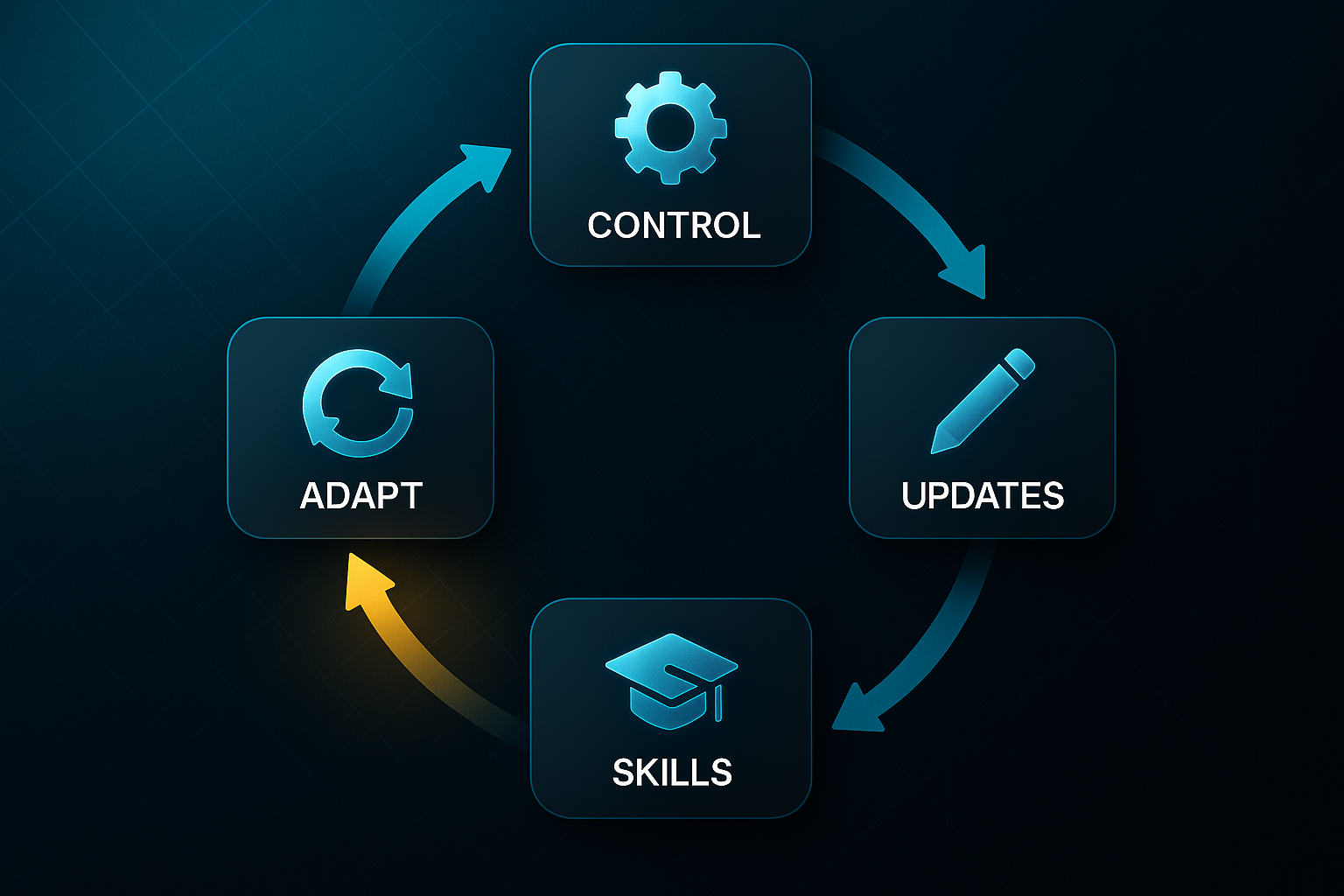
How SEO Progresses Over Time
SEO results grow gradually. Search engines consider many factors, and gains usually build up over time.
Consistent fixes in technical elements, content, and backlinks all contribute to sustainable success.
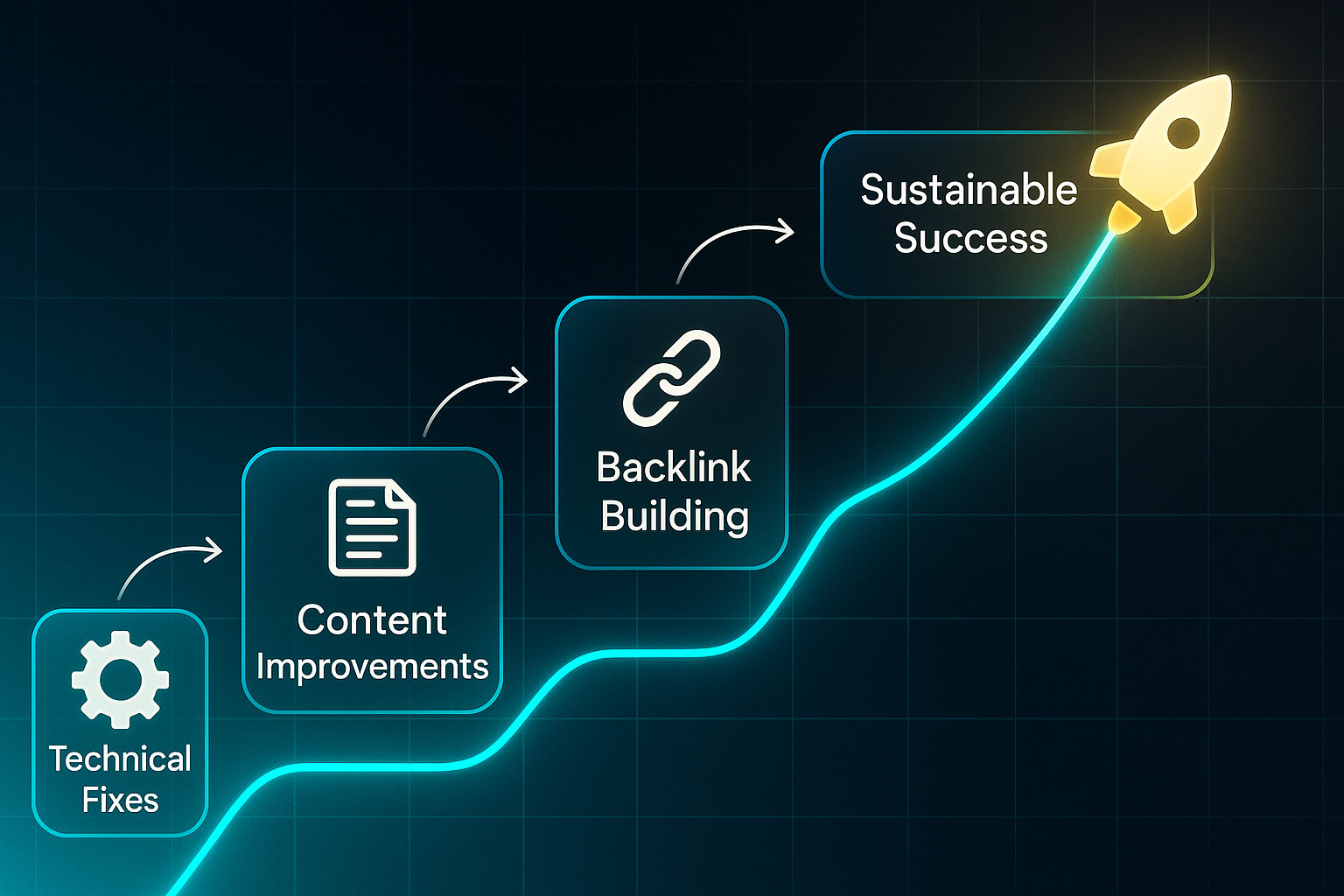
Common Challenges and Misconceptions in DIY SEO
Beginners face confusing jargon and shifting advice. Expecting instant results or relying only on keywords leads to frustration.
Regular learning and patience set the stage for lasting progress.
With these essentials set out, readers can dig deeper into the building blocks—on-page, technical, and off-page SEO—in the next section.
The Core Elements of DIY SEO for Beginners
Ready to kick off your DIY SEO journey? You’ll be working with three pillars: on-page SEO (clarifying your page content), technical SEO (making your site easy to find), and off-page SEO (building credibility through quality links).
Each pillar strengthens the rest. Improve one and you’ll see benefits across your site. What’s especially appealing is that you don’t need deep expertise or expensive software—just practical steps with free tools.
Beginners can start with free SEO tools for efficiency and scalability, using platforms like Google Keyword Planner and AnswerThePublic to identify what their audience is searching for.
On-Page SEO: Foundation, Validation, and Quality Benchmarks
Let’s start with on-page SEO, because it’s the bit you can directly control. Google and other search engines scan your pages for relevance and value, so getting the basics right makes a difference.
Here are crucial on-page optimisation elements to prioritise for every key page:
- Meta Titles (55–60 characters)
Place your main keyword first, and keep titles brief so they don’t get cut off. - Meta Descriptions (120–158 characters)
Write engaging summaries, checked with Yoast SEO or MozBar. - H1 Headings
Every page needs a unique H1 using your main keyword. - Keyword Usage (1–2% density)
Add relevant terms naturally—never stuff them in. - Internal Links (2–5 per page)
Link related pages for solid site structure. - Image Alt Text
Descriptions help images show up in search and support accessibility.
On-Page Progress Benchmark Table
Think of this table as a quick SEO check. Use it during monthly audits. Prioritise fixing any red or orange items—they deliver fast improvements.
| Criteria | Benchmark | Validation Tool |
|---|---|---|
| Title Length | 55–60 characters | Yoast SEO, MozBar |
| Internal Links Per Page | 2–5 per page | Manual scan, SEOquake |
| Alt Text Usage | All images (100%) | Yoast SEO, MozBar |
| Traffic-Light Status | Green (optimised) | Yoast SEO, SEOquake |
Choose your most important page and measure it against these benchmarks. Use Yoast SEO, MozBar, or SEOquake for instant feedback. For long titles, trim them until the SERP (Search Engine Results Page—the results screen) displays fully. Add missing alt text and link at least two relevant pages for straightforward navigation.
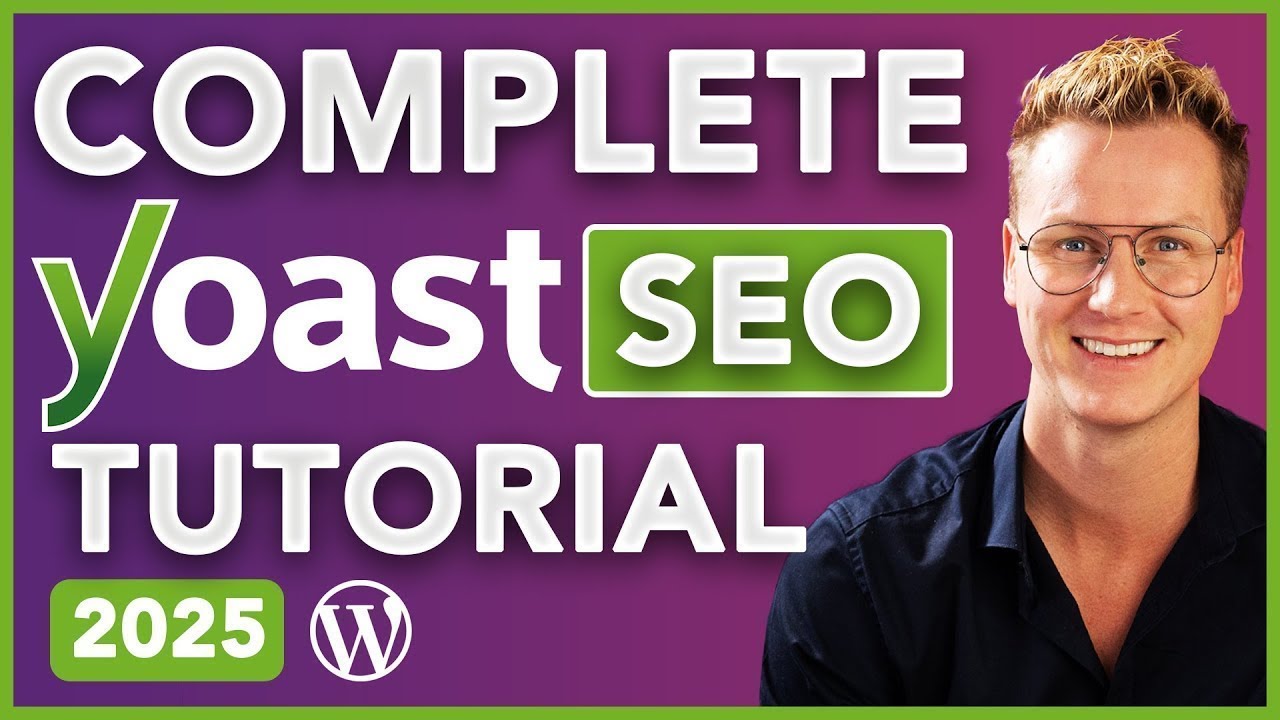
Some builders limit changes to meta tags or alt text. Tools such as MozBar and Ubersuggest will highlight what’s missing so you know where to improve. Use your builder’s HTML editor whenever possible. Upgrading red or orange flagged pages yields the quickest results.
Jargon Definitions (First Use in Section)
Here are a few essential terms:
- SEO (Search Engine Optimisation)
Boosts your website’s search ranking. - Meta Title/Description
Summaries for search engines and users. - SERP
The list after you search online. - Alt Text
Image descriptions for accessibility and ranking. - Yoast SEO, MozBar, SEOquake, Ubersuggest
Free tools to check optimisation.
Once your on-page basics are in shape, move on to technical SEO. It’s all about making your site accessible for search engines and visitors, with many fixes taking just minutes.
A Step-by-Step DIY SEO Workflow: Practical Guide for Every Site Type
1. Begin With a Site Self-Audit and Health Check
Starting DIY SEO always means checking your site’s overall health, whether you run WordPress, Wix, or a basic HTML page. This foundation sets up everything to follow.
You only need backend or editing access and basic computer skills. Before jumping in, here are common technical terms you’ll see throughout:
Understanding these terms up front makes the rest of the audit process far less intimidating.
- DNS (Domain Name System)
Converts your site’s name into an IP address for verification. - Meta Tag
Short code in your site’s header proving ownership. - robots.txt
File that directs search engine crawlers. - URL (Uniform Resource Locator)
The web address for each page or asset. - Indexing
Adding pages to the lists shown in search engine results. - 404 Page (Not Found Error)
Page shown when a link leads nowhere. - Coverage Error
Alert for problems with proper page indexing.
Essential Tools Overview
Do you need expensive, complex software? Luckily, most DIY SEO relies on proven, easy-to-use tools—many of them free or low-cost.
These are the core platforms you want at your fingertips for any audit routine.
- Google Search Console
Monitors visibility, indexing, and site errors. - Screaming Frog SEO Spider
Free up to 500 URLs, Pro for unlimited (£149/year). - Bing Webmaster Tools
Tracks performance and indexing on Bing. - Seobility
Free audits for 1,000 pages per month; Pro for more. - Builder-Native SEO Tools
On Wix, Squarespace, or Weebly, use built-in checks.
On platforms like Wix, plugin options may be limited, so manual reviews are more frequent. For HTML-only sites, hands-on checking is essential for every important page.

Implementation Steps: Full Audit Process
Once you’ve set aside an hour and collected logins, here’s how you audit step by step.
This checklist keeps your process organised and stress-free, no matter your experience level.
- Verify Ownership in Search Consoles
Register for Google Search Console and Bing Webmaster Tools. Use DNS, meta tag, or file upload; allow 30 minutes to 12 hours. - Crawl Site With Screaming Frog (or Builder Tool)
Scan up to 500 URLs free; input manually for static sites. Full audits are good every three months for growth. - Check Coverage, Errors, and Indexing
Aim for 3% or fewer URL errors. Export issues to plan action. - Spot Technical Errors
Fix 5 or fewer errors per 250 URLs, like 404s, redirects, and missing titles. - Troubleshoot Verification/Crawl Issues
Try a different method if stuck, or use robots.txt tester or Seobility (10–15 minutes to set up). - Manual Indexing Check
Search “site:yourdomain.com” in Google. Missing essentials signal bigger issues. - Flag and Escalate Persistent Problems
Save logs and screenshots; submit to support forums for a reply in 1–3 business days. - Outsource Troubleshooting (if needed)
Hire help via Upwork or Fiverr for £30–£100 per fix; jobs usually wrap up in one to three days.
Validation and Success Benchmarks
How do you know your site is healthy? These benchmarks are clear indicators of progress.
- Coverage Error Rate
Below 3% errors—major content must be indexed. - Critical Error Count
No red or critical warnings in audit results. - Crawl Completeness
Every vital page appears when scanned.
Log your clean results in a spreadsheet and fix highest priority problems like 404s first. This builds momentum toward better rankings with minimal stress.
Timeframes, Costs, and Resource Planning
So, how much time and money will you spend? Set aside 45–60 minutes to set up accounts and run your first audit. Regular monthly checks take 20–30 minutes. A quarterly deep-dive on smaller sites runs 1–2 hours.
For most, it’s all free—no need to pay unless your audit needs jump. If you upgrade, Screaming Frog Pro is £149/year and Seobility Premium is €40/month.

Some issues are just stubborn. If you can’t resolve them, a freelancer via Upwork or Fiverr costs £30–£100 per fix—with a typical turnaround of about two days.
Troubleshooting and Edge Case Guidance
Ever get blocked by a tool, or end up missing a feature? It happens—even to experienced owners. Try Seobility or run a manual Google “site:” search as workarounds for most technical hiccups.
Keeping robots.txt open for key folders and updating Google Search Console regularly will prevent headaches. If you get stuck on platform-specific bugs, post in the official forums—answers often arrive in 24–72 hours.
Honestly, I was surprised by how useful keeping a notebook or spreadsheet for recurring errors can be. It’s like building your own troubleshooting guide as your site grows.
Finished a clean audit and addressed the most urgent problems? Now’s the moment to take on practical keyword analysis—where that groundwork translates into real, trackable SEO results. So, ready to see what comes next?

AI-Powered
SEO Content Strategy
See the AI platform that's replacing entire content teams
(with better results).

Selecting the Best DIY SEO Tools and Processes for Your Goals and Platform
Getting results from DIY SEO depends on pairing your platform with the right tools, setting benchmarks, and validating every fix. Confused by jargon? The mini-glossary below will help.
Platform-Specific Toolkits and Validation Methods
Each platform needs a tailored workflow.
For WordPress (content management system), install Yoast SEO or Rank Math. After each update:
- Check for green signals
In your plugin’s dashboard for key pages. - Use SEOquake overlays
Preview live SEO data after the change. - Scan for issues in Google Search Console
Identify and resolve errors. - Review the SERP
Check 48 hours later to make sure your update is visible. - Outsource if needed
If changes do not appear after one fix, outsource on Upwork or Fiverr (£50–£100; 1–2 days turnaround).
Wix and Squarespace (drag-and-drop builders) use built-in SEO and overlays:
- Edit meta and schema tags
Update tags using built-in editors. - Check overlays
Review changes using browser SEO tools. - Review the SERP after 48 hours
Confirm visibility of updates. - Outsource corrections
If tags remain missing following a single fix (£50–£100; usually 1–2 days).
For Shopify (ecommerce), use Plug in SEO for meta/product fields and Screaming Frog for full-site scans:
- Implement fixes and scan
Use both tools to check changes. - Validate results in overlays
Ensure updates are shown. - Confirm changes in Google Search Console
Check for errors or indexing issues. - Check overlays and Console within 72 hours
Monitor progress post-update. - Outsource persistent errors
If schema or crawl errors stay above 2% after correcting (£80–£130; 2–3 days turnaround).
Static HTML sites (hand-coded) need Screaming Frog and overlays for audits:
- Make edits, scan with both tools
Check accuracy post-editing. - Outsource batch updates
If you need batch updates (50 tags or more), outsource (£80–£180; 2–5 days turnaround). - Validate in overlays and Google Search Console
Ensure all changes reflect. - Escalate if fixes fail
If fixes fail after your first attempt, escalate for outside help.
Upgrade and Outsource Triggers
Outsource if you see plugin or crawl errors above 3% after updates, manual checks take over two hours per month, or a citation audit (checking NAP—Name/Address/Phone) reports above 5% errors. Log problems in Google Sheets and commission a freelancer (£40–£130; three days standard).
Troubleshooting, Validation, and Pitfalls
Always test updates on 1–2 pages first:
- Look for green signals
Indicates successful optimisation. - Confirm changes in overlays
Verifies updates are applied. - Wait for the required period
48 hours, or 72 for Shopify. - Review the SERP and Google Search Console
Check for visibility and errors. - Escalate persistent problems
If a problem remains after the first fix, escalate rather than keep retrying.
Watch for plugin conflicts, skipped overlays/crawls, broken heading structure, and missed mobile optimisation—any can block your progress.
Jargon Definitions
- Content Management System
Platform like WordPress. - Plugin
Feature add-on. - Meta Tag
Header code for search. - Schema
Markup for search clarity. - Overlay
Browser SEO tool. - SERP
Search results page. - Google Search Console
Index/error checker. - Citation Audit (NAP)
Checks business contact matches.
Platform-matched tools and stepwise validation keeps DIY SEO effective. Next, see how to bounce back from technical mistakes.
Costly DIY SEO Mistakes and How to Recover: Actionable Recovery Plans and Alternatives
DIY SEO means learning from slip-ups—everyone does it, whether you’re managing a redesign, handling a site migration, or just optimising content. The real difference is how quickly you bounce back. Recovery is possible for nearly any mistake, and fast action protects rankings you’ve worked hard to build.
Restoring Deleted Pages or URLs
Seeing a sudden wave of 404 errors in Google Search Console (GSC—search error tracker) can be alarming. Accidentally deleting important pages happens to almost every site owner at some point. It doesn’t have to spell disaster if you use the right platform-specific recovery step.
Here’s how you can bring back deleted pages effectively, based on your site’s platform:
- WordPress
Restore with a redirection plugin for batches or roll back with a backup. - Shopify
Use bulk redirects in Online Store settings for quick recovery. - Wix/Squarespace
Apply the SEO manager’s redirect function to target lost links. - Static HTML
Edit the .htaccess file using FTP or cPanel to guide traffic right.
Prioritise lowering 404s to under 2%. When you fix lost pages swiftly, 80% of missing traffic often returns within a month. Track changes in a log and turn to Moz Community or r/SEO if you hit unexpected snags. These issues are normal—they’re almost a rite of passage.
Addressing 404 errors is the single best SEO strategy to facilitate website recovery after a traffic drop.
Fixing Migration Mistakes: Redirects and Broken Links
A site migration often triggers broken links and unmapped URLs. You’ll usually find them flagged by Screaming Frog (crawler tool) or in GSC. Fixes are straightforward with the right method for your website builder.
Use these platform-based tactics to repair migration errors:
- WordPress
Plugins allow for efficient bulk redirects—verify updates after fixing. - Shopify
Update redirects directly through navigation settings, then check results. - Wix/Squarespace
Manually update broken links or set redirects as needed. - Static HTML
Edit links in HTML files or update .htaccess for redirection.
Get migration errors below 2% in about three weeks and you’ll generally see 90% of your previous traffic rebound.
Recovering from Keyword Stuffing
Maybe you’ve been warned by Yoast SEO or Ubersuggest for keyword stuffing. Annoying, but easy to fix: rewrite content to keep density below 2%, use synonyms, and check clarity with Grammarly or Hemingway Editor. Expect bounce rates to fall by 10% and rankings to pick up in a month.
Technical and Local SEO Oversights
Slow site or local listing errors? PageSpeed Insights, GTmetrix, or WP Rocket can boost scores above 80. For NAP (Name, Address, Phone) fixes, BrightLocal or Moz Local keep listings consistent. You might see a 15% boost in Google Business Profile clicks and local visits with these corrections.

Toxic Backlink Cleanup
Toxic backlinks flagged by MozBar or Ubersuggest can derail progress. Disavow them with GSC; most penalties are lifted in eight weeks and DA/DR (Domain Authority/Rating) can rise 5+ points.
Don’t worry if things aren’t perfect after your first couple of rounds. Share your logs on Moz, Reddit, or Google Search Central forums—pretty much everyone is learning as they go. Up next: beginner case studies proving that even major missteps lead to wins with the right approach.
DIY SEO Success Stories: Beginner Case Studies and Tactical Lessons
Does DIY SEO work for beginners? These two case studies show how simple, focused actions can lead to measurable growth using affordable tools.
Case Study 1: Edelweiss Bakery – Local SEO Turnaround
Edelweiss Bakery began with just 400 organic visits monthly and technical errors flagged by Screaming Frog.
The site was slow. Their Google Business Profile (GBP) only had eight outdated reviews.
Key Actions and Validation
They tackled basics, checking each fix with free or low-cost tools:
- Technical Audit
TinyPNG and Cloudflare CDN cut errors under five, speed reached 1.7 seconds. - Mobile Optimisation
UI fixes confirmed by zero errors in GSC Mobile Usability. - Meta & Schema
Tags updated in Yoast SEO, hitting ‘green’ on key pages. - Citations & GBP
BrightLocal synced listings and GBP reviews jumped to 27. - Content Publishing
Six blogs published, indexed in ten days.
Seven months in, traffic grew 238%, “bakery near me” hit #7 (from #37), bounce rate dropped to 49%, reviews tripled, all for $39.
Case Study 2: EcoThreads – Ecommerce Wins With DIY SEO
EcoThreads, a micro Shopify site, faced 24 errors and weak GBP visibility.
They validated every step using Screaming Frog, GSC, or the Shopify dashboard:
- Technical & Speed Fixes
Shopify SEO app and TinyPNG sped up the site, kept errors below five. - Mobile/UX Tweaks
Adjusted the theme, confirmed improvements on devices. - SEO & Content
Rewrote product fields, added eight blogs—faster indexation followed. - GBP Reviews
Requests boosted reviews by 200%.
After six months, traffic climbed 600%, bounce rate dropped to 44%, and revenue tripled.
Safety Nets and Pitfall Prevention
Consistent habits protect progress:
- Test Updates
Trial 5–10 pages first. - Regular Backups
Back up before edits. - Escalate Issues
Try new tools, use forums, or outsource if stuck.
These stories prove DIY SEO delivers results—step-by-step, for any beginner.
Your DIY SEO Routine: Sustainable, Scalable Actions for Long-Term Results
Recurring SEO Maintenance: Actions, Benchmarks, and Resources
Keeping your SEO healthy is all about establishing a routine. Break tasks into weekly, monthly, quarterly, and annual intervals for focused, steady progress.
Refer to the table below to keep your DIY approach organised and effective:
| Interval | Actions | Benchmarks | Resources |
|---|---|---|---|
| Weekly | Publish SEO page, submit in GSC, back up CMS | Indexed in 3 days; bounce <40% | Free tools; 1–2 hours |
| Monthly | Audit, fix errors, update metadata/plugins | Errors <1%; bounce <40% | Free/£149 Screaming Frog; 2–3 hours |
| Quarterly | GBP audit, backlinks, 301 redirects | +5 GBP reviews; +2 backlinks | BrightLocal £30–60; 3–5 hours |
| Annual | Full audit, cornerstone guide, review strategy | Cornerstone >10% new traffic | Free/pro help; 4–8 hours |
Let’s break down the actions for each interval so you know exactly what to prioritise.
Blog-in-one-minute
Add a fully SEO-optimised blog to your website with just 2 lines of code.
Learn more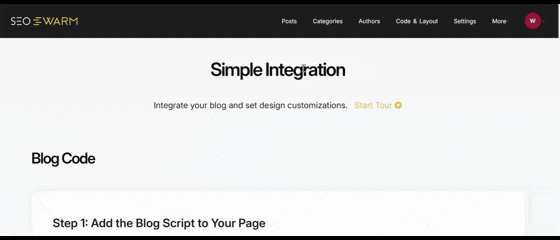
Every week, reinforce your site with these quick actions:
- Publish SEO page
Add clear titles, meta descriptions, and focused keywords. - Submit in GSC
Ensure new pages are indexed. - Back up CMS
Save edits to protect your work.
For monthly upkeep, review and fix technical issues:
- Site audit
Catch and fix errors fast. - Update metadata/plugins
Maintain optimisation and security. - Monitor bounce rate
Adjust pages that lose visitors.
Quarterly and annual tasks focus on strategic growth:
- GBP audit/backlinks
Audit listings and build two new links. - Prune, redirect, review
Remove outdated content, use 301s, and improve core strategy.
Consistent routines—like those of Edelweiss Bakery and EcoThreads—turn your DIY effort into genuine, long-lasting SEO gains.

Getting Started with Top Beginner SEO Tools and Extensions: Setup and Troubleshooting
Toolkit Preparation and Resource Needs
You’ll want admin/editor access, a desktop with 8 GB RAM for Screaming Frog, and Chrome or Firefox for browser extensions. Create accounts for WordPress, Moz, and Bing ahead of time. Allow 50–75 minutes for this simple installation process.
Here’s how you install and check each core tool:
- Yoast SEO
Install from WordPress Plugins, activate, and look for green lights. - SEOquake/MozBar
Download or pin extension, log in, check overlays for DA/PA metrics. - Screaming Frog
Install and crawl up to 500 URLs—confirm zero crawl errors. - PageSpeed Insights
Test key pages and aim for scores above 70.
If setup doesn’t run smoothly, don’t worry—here’s your simple recovery plan. Use browser-based alternatives like Seobility. Back up your site before adding plugins, and always trial a new tool on one page first. For persistent problems, seek advice in help forums or hire a freelancer (£25–£75 for quick fixes).
With these essentials sorted, monthly DIY SEO audits become much less daunting and far more effective.
DIY SEO Safety Nets and Backup Plans: What to Do if You Hit a Wall
If you run into a broken plugin, a browser overlay glitch, an unsupported platform, or urgent site bugs, pick your recovery method below based on the problem at hand.
- Google Sheets Audit
Perfect for unsupported builders or plugin outages, tracking up to 100 pages. - Browser Overlay
Spot-check 50 pages instantly if extensions crash mid-audit. - Freelancers
Tackle persistent errors needing fast fixes, usually resolved within 1–3 days. - Community Forums
Lean on expert troubleshooting when error rates climb or you’re stuck for over two days—replies often arrive in 2–24 hours.
For small sites, overlays and Sheets catch glitches early, requiring no coding.
If crawl errors climb above 2 percent or problems linger past two days, forums deliver fresh solutions.
When timing is critical, move to a freelancer—they’re ideal if your own tech skills can’t cut it.
Overlay checks offer instant visibility, Sheets manage unsupported scenarios, and forums provide varied, crowd-sourced insight. By blending these tactics and escalating promptly, you ensure your DIY SEO stays resilient through every hiccup.
My Final Thoughts on DIY SEO Marketing
Most beginners underestimate how much steady, small actions drive real SEO progress. I’ve seen firsthand that consistent weekly and monthly routines—like audits, backups, and content updates—deliver more results than chasing quick fixes or expensive tools.
Here’s my advice: Start with free resources and focus on the basics—keyword research, technical health checks, and on-page optimisation. Use simple benchmarks to track your improvements, and don’t hesitate to escalate persistent issues to forums or freelancers. Every site, no matter the platform, benefits from regular validation and troubleshooting.
DIY SEO is about building skills and control over time. The most successful owners aren’t perfect—they’re persistent. Treat your SEO like a living system: keep refining, keep learning, and your site will keep growing. Progress happens when you turn habits into results.
- Wil